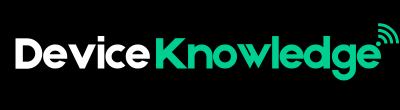Smart devices like smart TVs, bulbs, plugs, cameras, and speakers have become a part of our everyday lives. However, these devices can only work efficiently when connected to Wi-Fi. Whether you’re setting up a new smart home or just adding a single device, this step-by-step guide will help you connect your smart devices to Wi-Fi quickly and safely.
1. Prepare Before You Start
Before connecting any smart device to Wi-Fi, make sure:
- Your Wi-Fi is working and connected to the internet
- You have your Wi-Fi network name (SSID) and password ready
- Your smartphone or tablet is connected to the same Wi-Fi network you want the smart device to use
- Your router is powered on and within range of the smart device
2. Download the Companion App
Most smart devices require a mobile app to manage setup and settings.
Popular examples:
- Google Home for Google Nest products
- Amazon Alexa for Echo devices
- Smart Life or Tuya for generic smart plugs and lights
- Samsung SmartThings for Samsung-compatible devices
- Mi Home for Xiaomi devices
Go to the Google Play Store or Apple App Store and download the app mentioned in the device’s instruction manual.
3. Plug In or Power On the Device
- Connect the device to a power source
- Wait for the indicator light (LED) to flash or blink—this usually means it’s ready for pairing
- If the device isn’t flashing, press and hold the reset or pairing button (usually 5–10 seconds) until it starts blinking
4. Open the App and Start Setup
- Launch the companion app
- Sign in or create an account if required
- Tap on “Add Device” or the “+” symbol
- Choose the type of device you’re adding (e.g., light, camera, plug)
The app will guide you through the setup steps, which usually include:
- Selecting your Wi-Fi network
- Entering the Wi-Fi password
- Letting the app search and connect to your device
5. Connect to Wi-Fi
During setup, your phone may temporarily connect to the smart device’s built-in Wi-Fi signal to complete pairing.
Tips:
- Make sure you’re using a 2.4 GHz Wi-Fi network (most smart devices don’t support 5 GHz)
- If prompted, allow location access and Bluetooth for faster setup
- Keep the device and your phone close to the router
Once connected, the device will switch to your home Wi-Fi and appear in your app’s device list.
6. Rename and Organize Your Device
- After setup, rename the device (e.g., “Bedroom Lamp” or “Front Door Camera”)
- Assign it to a room or group (like “Living Room” or “Kitchen”)
- Customize settings like schedules, timers, or automation routines
7. Use Voice Assistants (Optional)
You can link your smart device with Alexa, Google Assistant, or Siri for voice control.
How:
- Link your account in the Alexa or Google Home app
- Discover devices using the voice assistant app
- Assign commands like:
- “Alexa, turn off the lights.”
- “Hey Google, set the thermostat to 72 degrees.”
8. Troubleshooting Tips
If your device won’t connect:
- Make sure the device supports 2.4 GHz Wi-Fi
- Check your Wi-Fi password is correct
- Ensure the router is not too far from the device
- Restart your router and device
- Try resetting the device and repeat the setup
9. Secure Your Smart Devices
- Use a strong Wi-Fi password
- Keep your router and apps updated
- Set up guest networks for smart devices, if supported
- Enable two-factor authentication on your smart home accounts
10. Keep Software Update
After connecting, make sure your device is updated:
- Check for firmware updates in the device app
- Turn on auto-update if available
Updated firmware often improves performance, adds features, and fixes security vulnerabilities.
Conclusion
Connecting smart devices to Wi-Fi is usually quick and easy, especially if you follow the right steps. The key is to stay organized—have your Wi-Fi details ready, use the correct app, and ensure your device is in pairing mode. Once connected, you can enjoy the full benefits of a smart home—from automation to voice control.