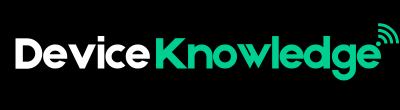Smart home devices are most powerful when connected to a voice assistant like Amazon Alexa or Google Assistant. This allows you to control lights, switches, plugs, cameras, and more using simple voice commands. Here’s how to get started with both platforms.
1. Prepare Your Smart Device
Before you connect it to Alexa or Google Assistant, make sure your smart device is:
- Compatible with Alexa or Google Assistant (check the box or user manual)
- Powered on
- Connected to your home Wi-Fi through its own app (e.g., the smart bulb’s app)
You usually have to install and set up the device in its native app first, such as:
- TP-Link → Kasa App
- Philips Hue → Hue App
- Nest Thermostat → Google Home App
- Wyze Cam → Wyze App
- Smart Plugs → Manufacturer’s app
2. Open the Alexa or Google Home App
Download and open the appropriate app for your smart assistant:
| Assistant | App Needed |
|---|---|
| Amazon Alexa | Alexa App |
| Google Assistant | Google Home App |
Make sure you’re signed in with your Amazon or Google account.
3. Connect with Alexa
Steps to link smart devices to Alexa:
- Open the Alexa App.
- Tap on “Devices” at the bottom menu.
- Tap the “+” icon at the top right and choose “Add Device.”
- Select the device type (e.g., Light, Plug, Switch).
- Choose the brand/manufacturer (e.g., TP-Link, Philips Hue).
- Follow the prompts to sign into the device’s account (you may be redirected to the manufacturer’s app or website).
- Once linked, Alexa will discover the device and add it to your Devices list.
You can now say commands like:
- “Alexa, turn on the kitchen lights.”
- “Alexa, set the thermostat to 72 degrees.”
- “Alexa, turn off the bedroom plug.”
4. Connect with Google Assistant
Steps to link smart devices to Google Assistant:
- Open the Google Home App.
- Tap the “+” icon (top left corner).
- Tap “Set up device.”
- Choose “Works with Google.”
- Search for the device brand (e.g., “Kasa,” “Philips Hue,” “Wyze”).
- Tap the brand and log in with your smart device account.
- After linking, assign the device to a room (e.g., Living Room, Kitchen).
You can now say:
- “Hey Google, turn off the living room light.”
- “Hey Google, start the fan.”
- “OK Google, set the temperature to 70.”
5. Grouping Devices and Rooms (Optional)
Both Alexa and Google Assistant let you organize your smart devices into groups or rooms, which makes it easier to control them together.
Alexa:
- Go to Devices > Groups > Create Group
- Add multiple devices (e.g., “Bedroom Lights” group)
You can now say:
“Alexa, turn off the bedroom.”
Google Assistant:
- In the Home app, go to Rooms > Add/Move Devices
- Assign devices to rooms
Now you can say:
“Hey Google, turn off the lights in the kitchen.”
6. Creating Routines (Optional)
You can automate actions or create routines to trigger multiple devices at once.
Alexa Routine Example:
- “Alexa, good night” → Turns off lights, locks the door, and plays sleep sounds
Create by:
- Opening Alexa app > More > Routines > Create Routine
Google Routine Example:
- “Hey Google, I’m home” → Turns on lights, adjusts thermostat, plays music
Set up in:
- Google Home app > Routines
7. Troubleshooting Tips
- Device not showing up? Make sure it’s connected in its own app first.
- Wi-Fi problems? Reboot your router and smart device.
- Wrong account linked? Unlink and relink the service from the assistant app.
- Voice command not working? Check microphone permissions and default language.
8. Common Voice Commands to Try
| Function | Alexa Command | Google Assistant Command |
|---|---|---|
| Turn on light | “Alexa, turn on the light” | “Hey Google, turn on the light” |
| Dim lights | “Alexa, dim the lights to 50%” | “OK Google, dim the lights” |
| Set temperature | “Alexa, set thermostat to 70 degrees” | “Hey Google, set temperature to 70” |
| Lock the door | “Alexa, lock the front door” | “Hey Google, lock the front door” |
| Play music | “Alexa, play jazz in the kitchen” | “OK Google, play jazz in the kitchen” |
Conclusion
Connecting Alexa or Google Assistant with your smart devices opens the door to a fully voice-controlled home. Once linked, you’ll enjoy the convenience of managing lights, appliances, and more hands-free. Spend a little time customizing rooms and routines to make the most of your smart ecosystem.