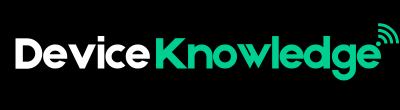A device refusing to connect to Wi-Fi can be incredibly frustrating—especially when you rely on your internet for work, entertainment, or smart home devices. Before you throw your router out the window, try these troubleshooting steps to get everything back online.
1. Check the Basics First
Sometimes, the simplest things are the culprit.
- Is Wi-Fi Turned On?
Make sure the device’s Wi-Fi is actually turned on. This one’s easy to overlook! - Is Airplane Mode Off?
Put it bluntly: Airplane mode will kill all wireless connectivity. - Are You Using the Correct Network?
Double-check that you’re trying to connect to the right Wi-Fi network (SSIDs can be similar!). - Is the Wi-Fi Password Correct?
A wrong password (even one character off) will stop the connection.
2. Restart Everything
Yes, the classic “turn it off and on again” trick is cliché—but it works.
- Restart Your Device
Whether it’s a phone, laptop, or smart speaker, restart it to refresh its network settings. - Reboot Your Router & Modem
Unplug both for 30 seconds, then plug them back in. Wait 1-2 minutes for the network to fully reset.
3. Forget and Reconnect to the Network
If it’s still not working, reset the connection from scratch.
- On your device: Go to Wi-Fi Settings > Select your Network > Forget Network.
- After that, reconnect by finding the Wi-Fi again and entering the password fresh.
This helps clear any bad cached settings that may be causing the problem.
4. Check If Other Devices Can Connect
- Is the problem device-specific?
Test another device (phone, tablet, etc.) on the same network. - If everything else connects fine →
The issue is likely with the device itself (software glitch, network settings, etc.). - If nothing else connects →
The issue is likely with your Wi-Fi network/router.
5. Check for Internet Outage
It’s possible your ISP is down.
- Visit your ISP’s website on your mobile data or check via social media.
- Look for blinking lights on the router indicating no signal.
If it’s an ISP issue, contacting them might be your only option.
6. Move Closer to the Router
Weak signal can cause devices to drop the connection or struggle to connect.
- Move closer to the router or access point.
- Avoid obstructions: Walls, floors, and metal appliances can severely weaken your signal.
If your connection suddenly works when closer to the router, consider boosting your Wi-Fi with a mesh system or extender.
7. Check for IP Address Conflicts
Sometimes devices fight over the same IP address and disconnect.
- On the device, go to Wi-Fi Settings > Advanced Settings > Renew Lease or Renew IP.
This forces your router to give a fresh IP address to the device.
8. Update Your Device & Router Firmware
Outdated software often leads to weird issues.
- Update your device’s OS: Phone, computer, or smart device.
- Update router firmware: This can usually be done in your router’s admin page.
9. Check Router’s Device Limit (Yes, It’s a Thing)
Believe it or not, some routers can only handle a certain number of devices at a time.
- Access your router settings via its IP address (often 192.168.1.1 or 192.168.0.1).
- Check if you’re hitting the maximum device limit and remove unnecessary ones.
Pro tip: If this is a common issue, it might be time to invest in a stronger router.
10. Factory Reset (Last Resort)
If all else fails…
- Reset Device: Go to your phone/PC/failing device’s Settings and do a network reset.
- Reset Router: Press the router’s reset button for 10-15 seconds (you’ll need to set Wi-Fi back up after).
Factory resetting will clear any corrupted settings. Only do it if nothing else worked.
Conclusion
Wi-Fi troubleshooting is annoying—but these steps solve most issues. Typically, the main culprits are things like wrong passwords, weak signals, or glitches that a reboot can fix.
If after all this you’re still having trouble? It might be time to call your internet service provider… or consider upgrading your router.