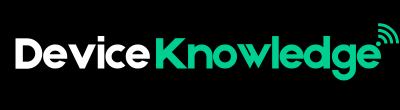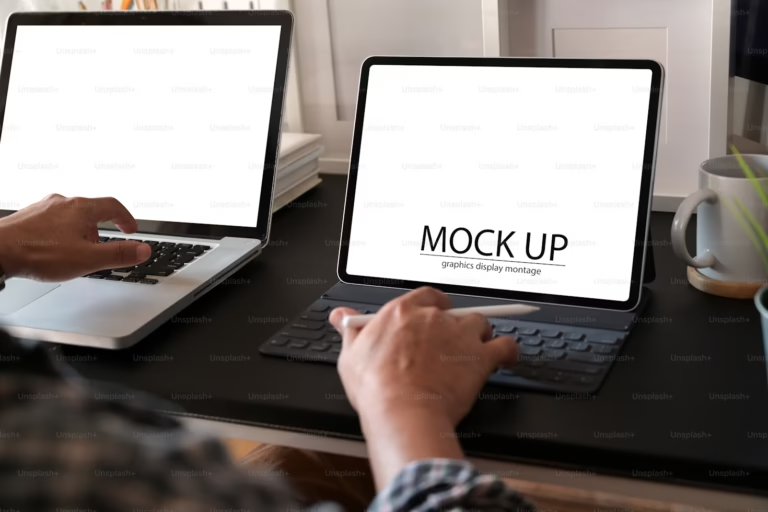Data is one of the most valuable assets in our digital lives—photos, documents, passwords, work files, and more. Losing it due to theft, hardware failure, accidental deletion, or malware can be devastating. That’s why it’s crucial to back up your data regularly and securely.
In this article, we’ll walk you through the most effective and safe ways to back up your data, whether you’re using a computer, smartphone, or external devices.
1. Understand What Needs to Be Backed Up
Before you begin, ask yourself: What data do I really need to back up?
Common items include:
- Photos and videos
- Important documents (work, tax, school, etc.)
- Emails and contacts
- System settings and preferences
- Passwords and browser data
- App or game data
You don’t always need to back up everything—just the things that would be hard or impossible to replace.
2. Use the 3-2-1 Backup Rule
One of the safest and most recommended backup strategies is the 3-2-1 rule:
- 3 copies of your data
- 2 different types of storage media
- 1 copy stored off-site (e.g., cloud or remote location)
This strategy reduces the risk of total data loss due to theft, fire, or malware like ransomware.
3. Backup Methods
A. Cloud Backup
Cloud storage services automatically save your files on secure remote servers. They offer convenience, accessibility, and automatic sync.
Popular Cloud Services:
- Google Drive (15GB free)
- iCloud (5GB free)
- OneDrive (5GB free)
- Dropbox (2GB free)
- Mega, pCloud, IDrive (alternative options)
Pros:
- Access your files anywhere
- Easy to automate
- Off-site by default
Cons:
- Requires internet connection
- Limited free space
- Monthly subscription for more storage
Tip: Enable 2-factor authentication on your cloud accounts for added security.
B. External Hard Drive or SSD
These are physical storage devices that can hold large amounts of data.
How to Use:
- Connect the drive via USB
- Copy or use backup software to transfer data
- Store the drive in a safe place
Pros:
- Fast backup and restore speed
- Full control over your data
- No subscription fees
Cons:
- Can fail or be damaged
- Not accessible remotely
- Must be manually updated unless automated
Tip: Use encrypted drives or enable encryption software like BitLocker (Windows) or FileVault (Mac) for safety.
C. Network Attached Storage (NAS)
NAS is like having a private cloud in your home or office.
Features:
- Accessible from multiple devices
- Offers RAID configurations for redundancy
- Can run backups automatically
Pros:
- Great for small businesses or tech-savvy users
- Remote access options
- Scalable and secure
Cons:
- Expensive setup
- Requires configuration and maintenance
D. USB Flash Drives
Suitable for small backups (e.g., documents or work files).
Pros:
- Portable and inexpensive
- Easy to use
Cons:
- Limited capacity
- Easy to lose
- Not ideal for large-scale or automatic backups
4. Automate Your Backups
Manual backups can be easy to forget. Use backup software that runs on a schedule.
For Windows:
- File History
- Backup and Restore (Windows 7)
- Third-party: Acronis, Macrium Reflect, EaseUS
For macOS:
- Time Machine (built-in and automatic)
For Android:
- Google Backup (Settings → System → Backup)
For iOS:
- iCloud Backup (Settings → Apple ID → iCloud → iCloud Backup)
5. Encrypt Your Data
Security is essential, especially for sensitive data. Encryption ensures that your files can’t be accessed without a password or key.
Tools:
- BitLocker (Windows)
- FileVault (macOS)
- VeraCrypt (cross-platform)
- Built-in cloud encryption (many providers encrypt data in transit and at rest)
6. Keep Your Backup Updated
A backup is only useful if it’s current. Regularly update your backups:
- Weekly or daily for work-critical data
- Monthly for less frequently changed files
- Automatically if possible
Tip: Set calendar reminders or enable auto-backup in your software.
7. Test Your Backups
A backup is useless if it can’t be restored. Periodically check that:
- You can access and restore files
- The backup is complete
- Nothing is corrupted or missing
8. Offsite and Offline Copies
To protect against cyber threats (like ransomware), keep at least one copy offline and one off-site.
Examples:
- An external hard drive stored at a friend’s or relative’s home
- A cloud backup in another geographic region
- Offline USB drive stored in a safe
9. Backup for Businesses
If you’re running a business or handling sensitive customer data, consider:
- Automated cloud backups with encryption
- Off-site disaster recovery plans
- Backup logging and auditing
- Compliance with regulations like GDPR or HIPAA
10. Final Tips for Safe Backups
- Always keep multiple copies
- Use strong passwords and two-factor authentication
- Avoid keeping all backups in the same physical location
- Regularly update your software to protect against vulnerabilities
- Review your backup plan every few months
Conclusion
Backing up your data is not just good practice—it’s a necessity. Whether you’re a student, professional, or just a casual user, losing your data can be a serious setback. By using a combination of cloud storage, physical backups, and encryption, and by following the 3-2-1 rule, you can ensure that your files are safe, secure, and always recoverable.
Start your backup plan today—you’ll thank yourself later.