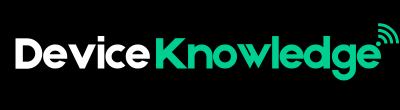Smart speakers have become a central part of modern homes. Whether you’re using Amazon Echo, Google Nest, or Apple HomePod, these devices help you manage daily tasks, play music, control smart home gadgets, and much more—just with your voice. If you’ve recently purchased a smart speaker, this guide will walk you through the complete setup process, step-by-step.
1. Unbox Your Smart Speaker
Before diving into the setup, start by unboxing your smart speaker carefully.
What’s usually in the box:
- The smart speaker device
- Power cable or adapter
- Quick start guide
- (Optional) Extra accessories, depending on the model
Place your smart speaker on a flat surface, ideally in a central area like your living room, kitchen, or bedroom. Make sure it’s within reach of a power outlet and in range of your Wi-Fi network.
2. Plug In and Power Up
Connect the speaker to a power source using the included cable. Once plugged in, your speaker will power on automatically. Most devices will signal readiness with a welcome sound or flashing LED light. Give it a minute to fully boot up.
3. Download the Required App
Each smart speaker works with a specific mobile app that helps with the setup and customization.
| Brand | App Needed |
|---|---|
| Amazon Echo | Alexa App |
| Google Nest | Google Home App |
| Apple HomePod | Apple Home App |
Download the correct app from the App Store (iOS) or Google Play Store (Android), then log in or create an account if needed.
4. Connect to Wi-Fi
Once you open the app, it will guide you to connect your speaker to your Wi-Fi network.
Steps include:
- Finding your speaker in the app (it may appear automatically)
- Choosing your home Wi-Fi network from a list
- Entering the Wi-Fi password
- Waiting for the speaker to connect
Your smart speaker will now be online and ready to receive voice commands.
5. Set Up Voice Assistant Preferences
Depending on the brand, your speaker will come with a built-in voice assistant: Alexa, Google Assistant, or Siri. The app will guide you through voice setup.
You may be asked to:
- Train the assistant with your voice (voice match)
- Enable personalized results (e.g., calendar, reminders, or messages)
- Choose your preferred language
- Enable or disable location services
This step helps your smart speaker respond to your individual voice and deliver tailored content.
6. Update Software (If Prompted)
Smart speakers regularly receive firmware updates to improve performance and security. If your app or speaker prompts for an update, let it complete before moving on. This ensures you get the latest features and best user experience.
7. Test the Wake Word
Each smart speaker responds to a specific wake word. Try saying the default wake word to make sure the speaker is listening.
| Brand | Wake Word Example |
|---|---|
| Amazon Echo | “Alexa” |
| Google Nest | “Hey Google” / “OK Google” |
| Apple HomePod | “Hey Siri” |
You can test it by saying, for example, “Alexa, what’s the weather?” or “Hey Google, tell me a joke.” If it responds, the setup is successful.
8. Customize Settings
Now that your smart speaker is online and responding, take time to explore settings in the app.
Common settings to adjust:
- Default music services (Spotify, Apple Music, Amazon Music, etc.)
- News sources for daily briefings
- Home address for traffic and weather updates
- Voice purchasing (enable/disable)
- Do Not Disturb mode
These options help personalize your smart speaker to fit your lifestyle.
9. Link Smart Home Devices (Optional)
If you have smart lights, plugs, thermostats, or cameras, you can link them to your speaker for voice control.
To do this:
- In the app, go to “Devices” or “Add New Device”
- Choose the type of smart device (e.g., light, plug)
- Follow the steps to connect using Wi-Fi or Bluetooth
- Assign the device to a room (like Living Room or Bedroom)
Now you can say things like, “Turn off the living room lights” or “Set the thermostat to 72 degrees.”
10. Create Routines or Automations
Routines let you automate multiple actions with one command. For example, you can create a “Good Morning” routine that turns on the lights, tells you the weather, and starts your favorite playlist.
To set up a routine:
- Open your smart speaker app
- Go to “Routines” or “Automations”
- Tap “Create New”
- Add a trigger phrase (e.g., “Good morning”)
- Add actions (e.g., turn on lights, play news)
This makes your smart speaker even more helpful and time-saving.
11. Try Entertainment Feature
Smart speakers are great for music, podcasts, and audiobooks. You can connect streaming services directly through the app.
Popular commands:
- “Play relaxing music”
- “Play [artist/album] on Spotify”
- “Read my Audible book”
- “What’s the latest episode of [podcast]?”
You can also connect your smart speaker to TVs or speakers for better sound using Bluetooth or multi-room audio features.
12. Manage Privacy Settings
Smart speakers are always listening for their wake word, but you can control how much data is stored or shared.
Check these privacy settings:
- Review voice recordings
- Turn off microphone with a physical mute button
- Disable personalized ads
- Opt-out of data sharing with third parties
Most apps have a “Privacy” or “Data” section where you can review and change these preferences.
13. Add Family Members
If you live in a shared home, you can add multiple users so everyone gets personalized results.
To do this:
- Go to “Household” or “Add User” in the app
- Invite family members via their email or phone number
- Ask them to complete the voice training (if available)
This way, your speaker can recognize who’s talking and give relevant updates like “your calendar” or “your reminders.”
14. Troubleshooting Common Issues
Sometimes, smart speakers may not work perfectly at first.
Common issues and fixes:
- Not responding to voice: Check if the mic is muted
- Won’t connect to Wi-Fi: Restart router and speaker
- Wrong responses: Retrain voice or check app settings
- Bluetooth not pairing: Make sure Bluetooth is enabled on both devices
If problems persist, you can always reset the speaker to factory settings and start over.
Conclusion: Enjoy Your New Smart Speaker!
Now that your smart speaker is set up, it’s time to enjoy the convenience it offers. Whether you’re setting reminders, controlling smart lights, or streaming music, this device is designed to make your life easier and more connected.
Over time, you’ll discover even more features and integrations. Don’t forget to explore new skills, voice commands, and compatible devices as your smart home grows!